📦 Export
Export your BIM data easily into accessible formats.
BIM data is often stored in specialized formats that require specific software to access. We wanted to change that. With our software, you can export your BIM data into the file format of your choice - making it much easier to work with your data in familiar tools.
Prefer working in Excel? Export your data directly into a .xlsx file!
Currently, we support exporting BIM data in .sqlite and .xlsx formats. We're planning to add more formats soon, such as CSV, GLTF and Parquet. If you're interested in additional formats, feel free to contact us.
SQLite Export
In the top-right corner, click on the File menu, navigate to Export and select as SQLite database.
- Note: You can only export files after loading a BIM model. If you haven't done that yet, follow our Getting Started Instructions.
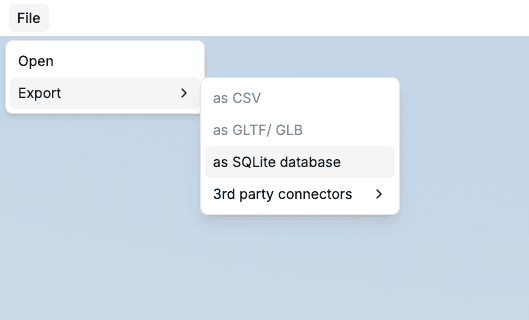
A graph view will appear, showing all tables generated from your IFC file.
- If you don't want to export all tables, you can remove unwanted ones by clicking the
Deletebutton on the top-right corner of each table card. - To export only specific properties/columns, use the checkboxes inside each table card.
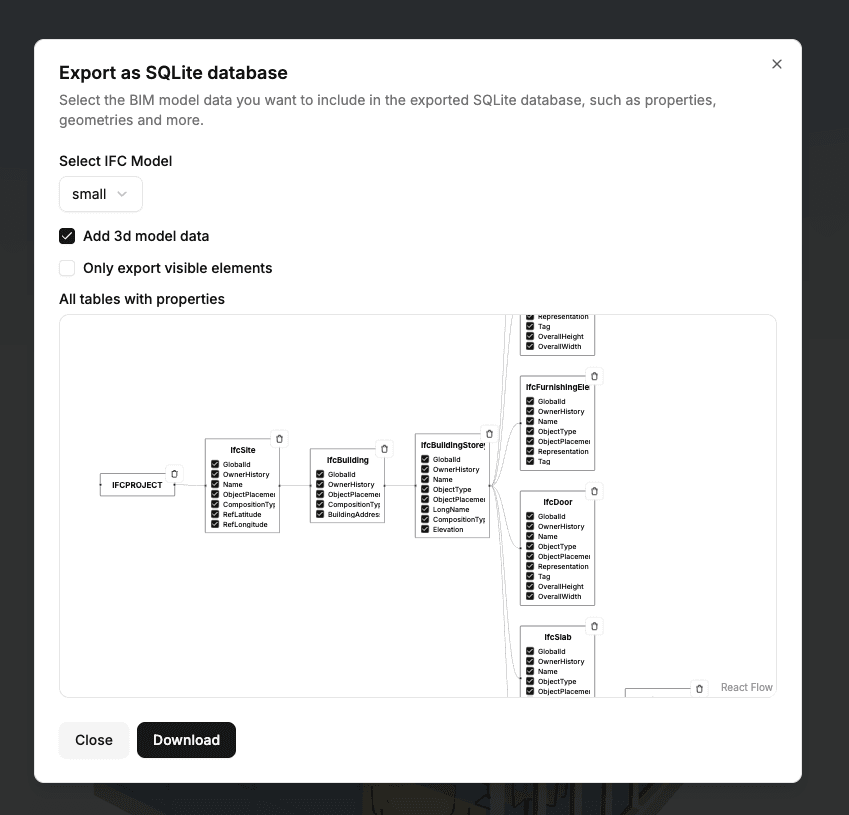
Want to export only a part of your 3D model - for example, a specific storey of a building? Use the Object Tree to control visibility (learn
more). Then, activate the Only export visible elements checkbox.
Click on Download to export your data!
Excel Export
We currently do not offer a standalone Excel export option. However, you can export your data to Excel using our Power BI Connector Export Option. You do not need to have Power BI installed or have a license to use this feature.
Note: This export method has some limitations compared to the SQLite export.
If you're interested in a more advanced Excel export option, we'd love to hear from you! Contact us.